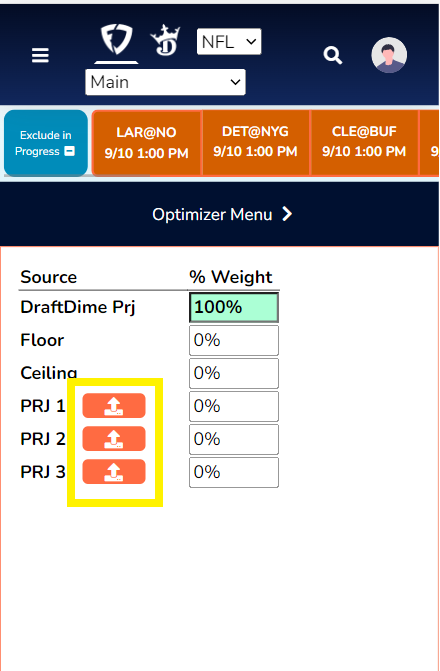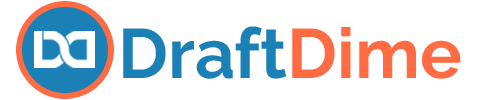Maybe you’re interested in importing projections from another website, or perhaps you created your own projections, and you want to import these projections into our optimizer. Well this process is extremely easy. Simply click on the import icon and choose the file with your projections as follows:
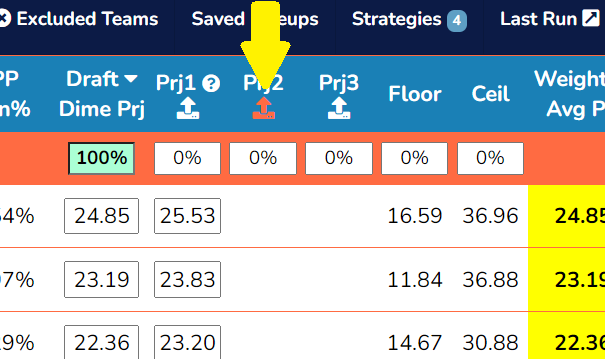
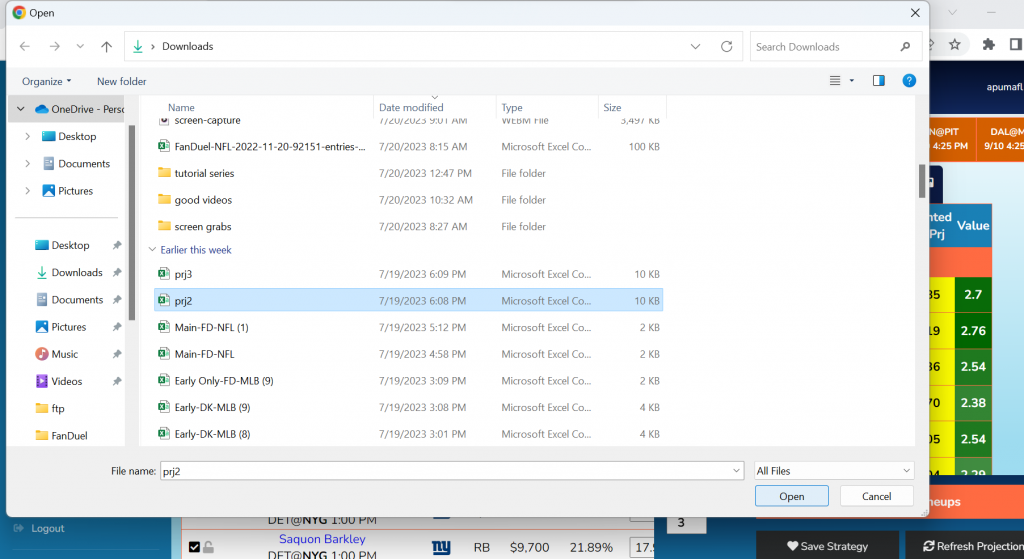
Once you choose your file, the projections will import into the respective column. You can change the weight in that column to reflect how much weight you would like to place on these projections.
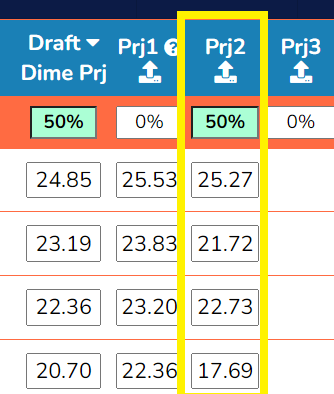
You can do this in up to 3 different columns, including the PRJ1 column. Importing projections into the PRJ1 column will overwrite the projections that are already there.
File Format
In order for the projections to import correctly, make sure that you save your file as a .csv file. Also, make sure that the file only contains two columns–the first column is the player’s name and the second column is the player’s projection:
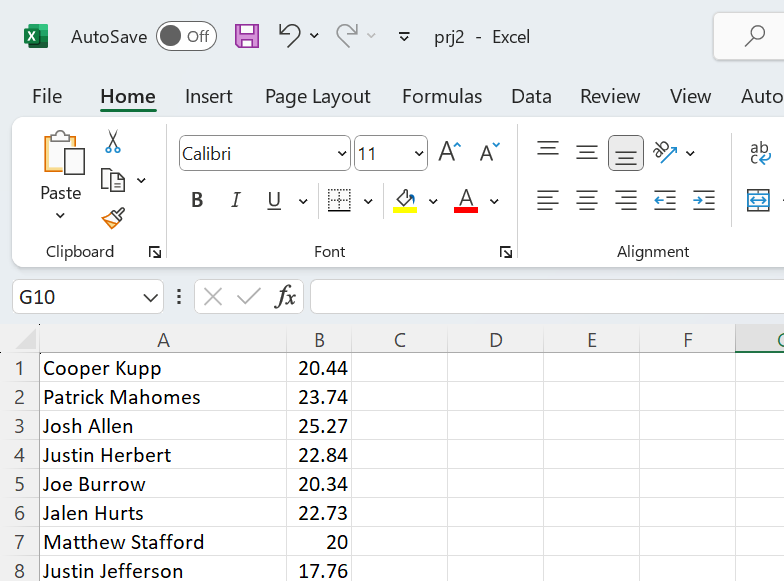
Missing Players
If your file is missing a particular player, that player’s projection will appear as red, indicating that he was missing from your file. In its place will be the DraftDime projection:
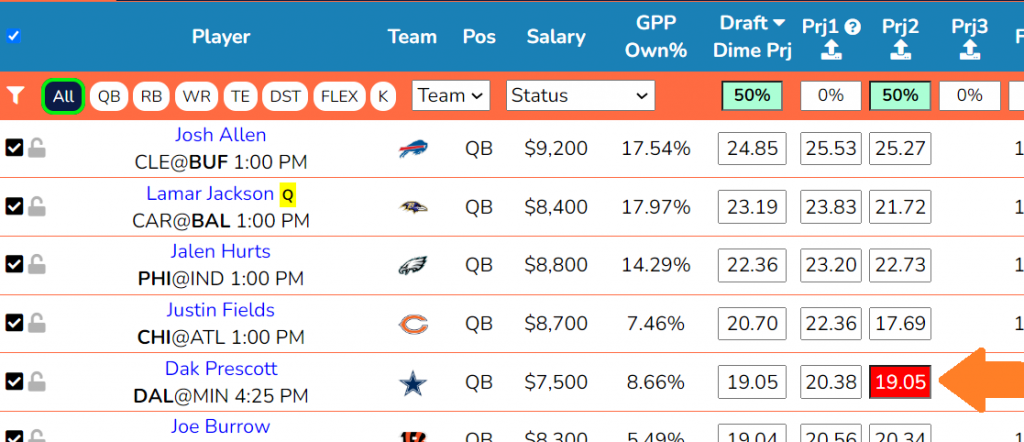
On Mobile
It’s unlikely that you’ll be trying to import projections on mobile. But if you needed to, simply navigate to the “Projections Weight” tab under the Optimzier Menu:
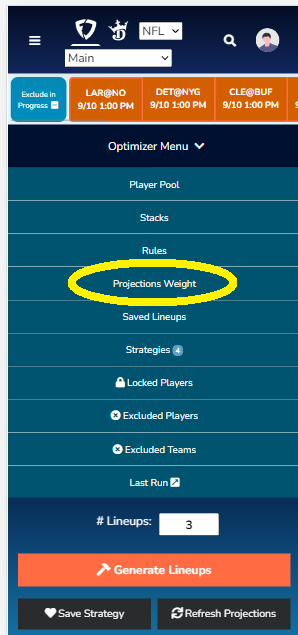
From here, simply select the import icon: